Social Dashboard
From the user panel, every logged-in user can access the "social dashboard" which you can use to link your social network accounts with the portal. After linking, you can read and post updates. The best feature is the possibility of sharing your blogs and news items with 1 action on all social media where you have an account. You can read how this works, at the bottom of this text.
Access to social media is done via APIs of Twitter, Facebook, Linkedin and are subject to the applicable policy rules of these social network platforms. These can be periodically adjusted, which may have consequences for the available functionality within the portal.
Social Dashboard - Linking accounts
Linking a social network account to the portal works for almost all social networks in the same way.
- Click on "Accounts" then click on "Management".
- A pop up screen appears in which you then click on "Add account". There you choose the type of social media account that you want to link to your account within the portal.
- A new pop screen appears, in which you enter your username and password from your social media account once. By clicking on "Author authorization" the portal gets access to the social media account.
Social Dashboard - Reading and writing
Once you have linked your social network you can read updates of your social network in the portal. Conversely, you can publish blogs or news items directly from the portal to your social networks. Your news / blog articles appear on Facebook, for example, with a reference back to the full article on the portal. You can link one or more LinkedIn, Facebook and Twitter accounts to your portal account.
- Click on "Account" and select the social network account you want to see.
Sharing a news article or blog via Twitter, for example, is very simple. Under "Properties" of your News / Blog article you choose the networks where you want to share your news. As soon as you save the article, an update will be placed on your social network. The update consists of a title, thumbnail and summary (maximum of 140 characters) including a hyperlink back to your original article on the portal.
Want to know more about the User Panel?
Click below on the app you want to know more about.
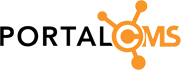
comment arrow_drop_down (0)
thumb_up
Like
Log in to rate