Manage shoutbox
Team admins can facilitate group discussions with the "Team Shoutbox" function. Handy for action or theme-based plenary online meetings, but also as a facility for continuous "group chat". The team admins have extra functionality and, as moderators, they can manage the chat sessions, delete unwanted messages and close entire discussions and place them in the archive.
The use of the Team Shoutbox by regular team members is intuitive and requires no special training and skills. During chat sessions the number of participants is shown. Added posts appear immediately after entering at the bottom of the already entered messages, with name, date and time.
The admin team starts a new chat session by clicking the "Manage Shoutbox" icon under team tools.
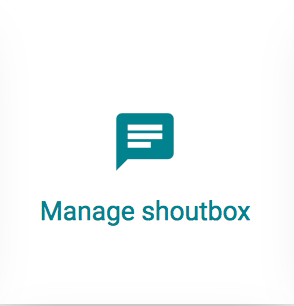
This opens the management window. Give the new discussion a title, for example change the name "Team Shoutbox" to "Group discussion".
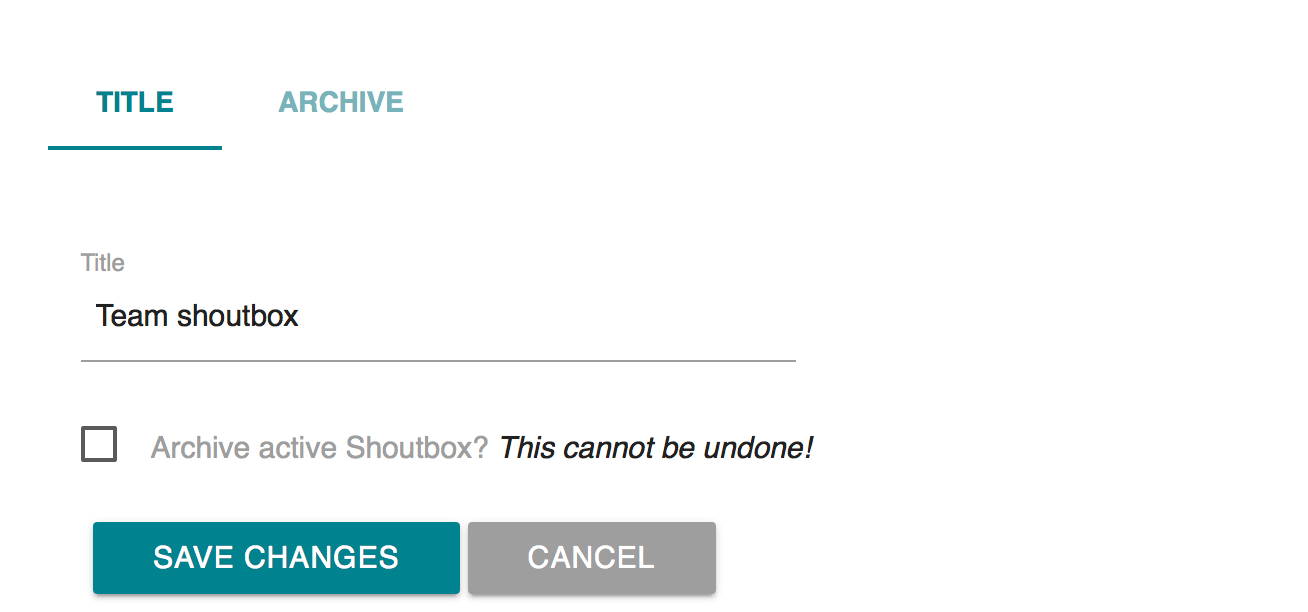
If there is already a discussion, the admin team can start a new discussion by closing that ongoing discussion and giving it a new name for the new discussion. Any ongoing active discussion can be ended and archived by checking the box in "Archive active Shoutbox?" and click on "Save changes". See "Archive Chat" below.
Each participant can tap and place his message in the white bar at the bottom of the chat window by pressing ENTER or clicking the POST button. The message is immediately shown to all participants. Team admins moderate the chat session by actively adjusting with comments and suggestions towards the participants. If participants use unwanted language, only the team admins are able to remove those chat posts by moving the mouse over the message and clicking on the red cross.
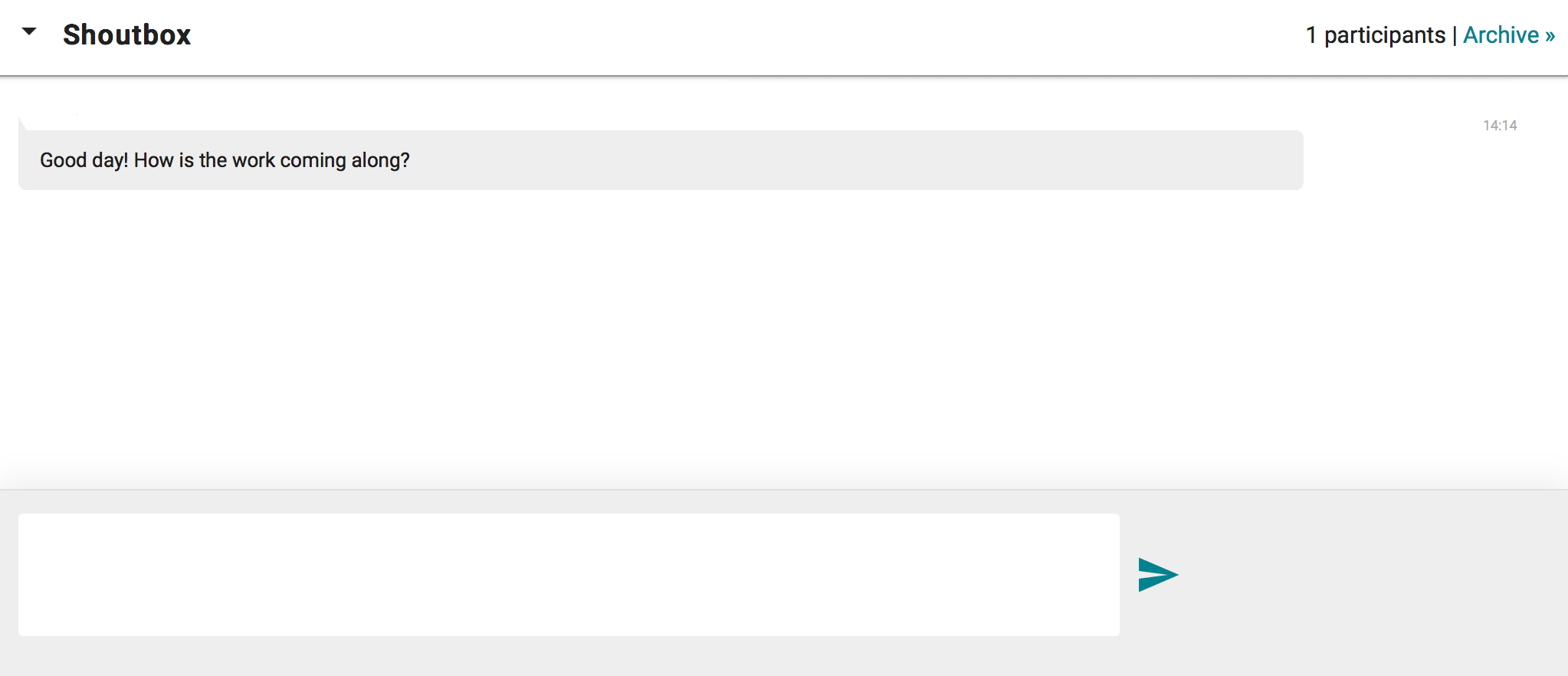
To archive and end an active chat session, the admin team clicks the "Manage Shoutbox" icon. In the administration screen, the admin team can possibly give the active chat session another name. Then the admin team ticks the checkbox behind "Archive active Shoutbox?" And closes by clicking on "Save changes" button. The archived discussion then appears with the name and date of archiving in the archive and, if necessary, can be completely and definitively deleted by clicking on the delete icon.

All team members can immediately select and read the desired chat sessions from the Shoutbox archive.
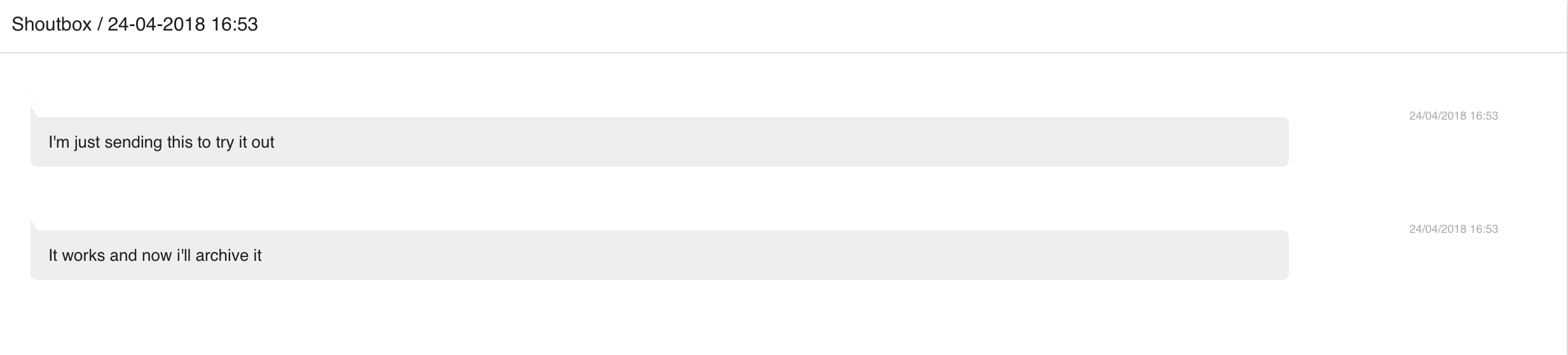
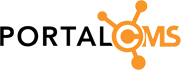
comment arrow_drop_down (0)
thumb_up
Like
Log in to rate